The command line
and git
SURE 2025
Department of Statistics & Data Science
Carnegie Mellon University
The command line
Why command line?
It’s simply a text-based way to communicate with your computer
Offers direct control over your computer
Enables complex tasks and automation that are not easily achievable through graphical interfaces
Basic commands
pwd: print working directoryls: list files/folders (in your current directory)cd: change directory (e.g.cd ..goes up one level)mkdir: make directory (i.e. create a new folder)touch: create an empty file (often used for quick testing)cp: copy a file/folder to a specific locationmv: move (cut) a file/folderrm: remove a file/folder
We’ll do it live!
Version control
About
Version control records changes to files over time (snapshots)
Why? So we can recall specific versions later
Rather than doing this…
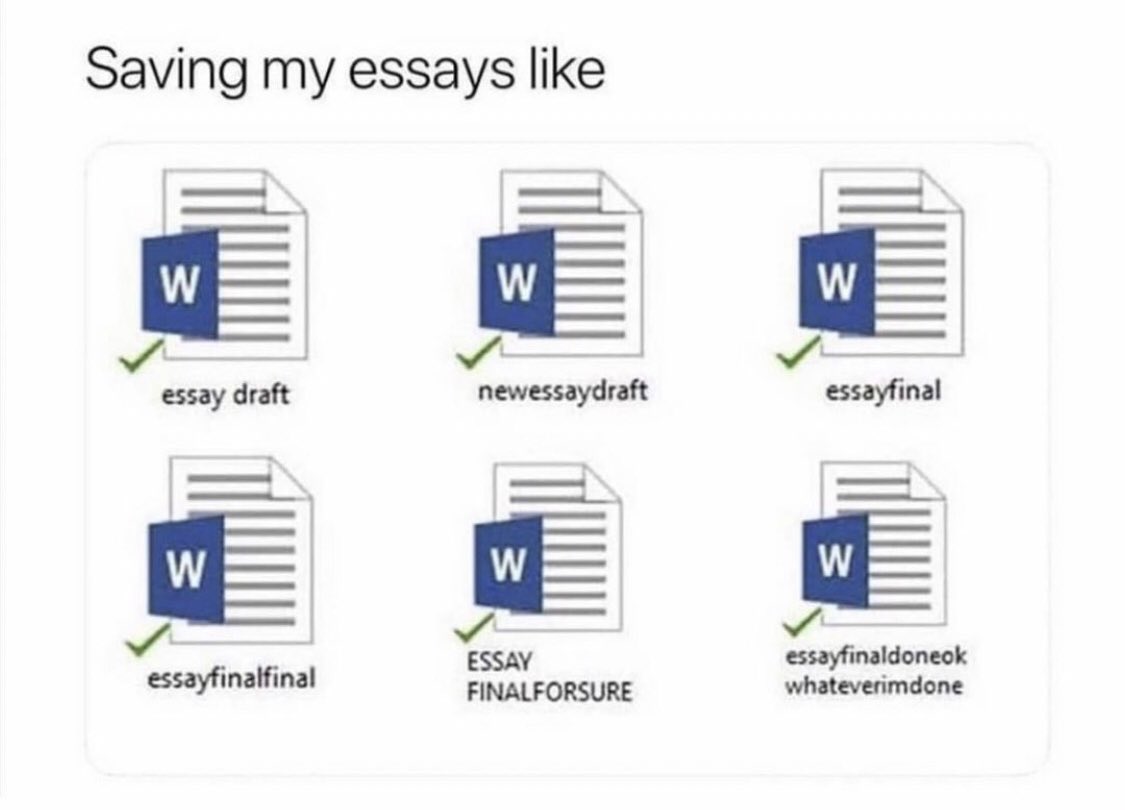
The struggle
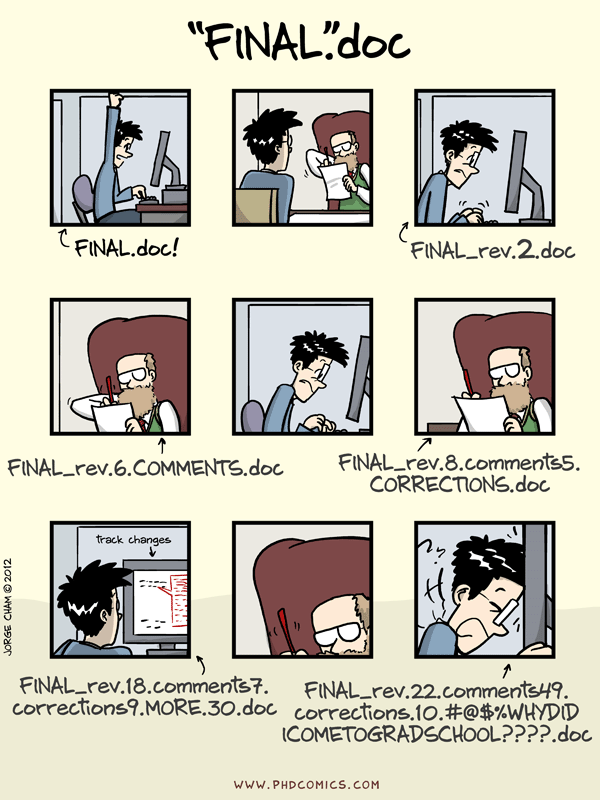
Why version control?
Collaboration
Reverting
Tracking changes/history
Git
Git is a distributed version control system
This means that everyone working on a project has a complete copy of the project’s history on their own computer
Distributed nature of Git: if one’s computer crashes, the project history is safe because everyone else has a copy
Git vs GitHub
Git and GitHub are NOT the same (just like R and RStudio…)
Git: the tool itself, does the actual work
GitHub: website that hosts Git repositories, built around Git (think of it as a place to store and share your Git projects)
Alternatives to GitHub: GitLab, Bitbucket (but GitHub is by far the most popular)
Basic Git workflow
Initializing a repository
We can create or turn an existing directory/folder into a Git repository
To turn a folder into a git repository, open your terminal, navigate to the desired folder (using cd) and then type:
We can clone a git repository (using a web url)
Staging changes
- Before saving a version/commit, you need to tell Git which changes you want to include. This is called staging.
If we replace
<file>by., then everything that was changed will be stagedTo see what’s been staged
Committing changes and viewing history
- A commit saves your staged changes
Commit messages should be meaningful and descriptive
To see the history of commits (messages, author, date)
The .gitignore file
.gitignoreis a text file that tells Git which files/folders to ignorePrevent them from being accidentally added to your repository and keeps your commit history clean
Ignore unnecessary files (e.g. large files, derivative files, system-specific files) that clutter your repository
Example
.gitignore
**/*.DS_Store
**/*.pdf
data/push, pull, and branch
- push: upload your changes to a remote repository (like on GitHub)
- pull: dowload changes from a remote repository to your local computer
git pullbefore you start editing a file to avoid conflictsBranches: see here